Installation Steps
Welcome Screen
Launch the installer by searching for 'Install TCET Linux.' The installer will greet you with a user-friendly interface.
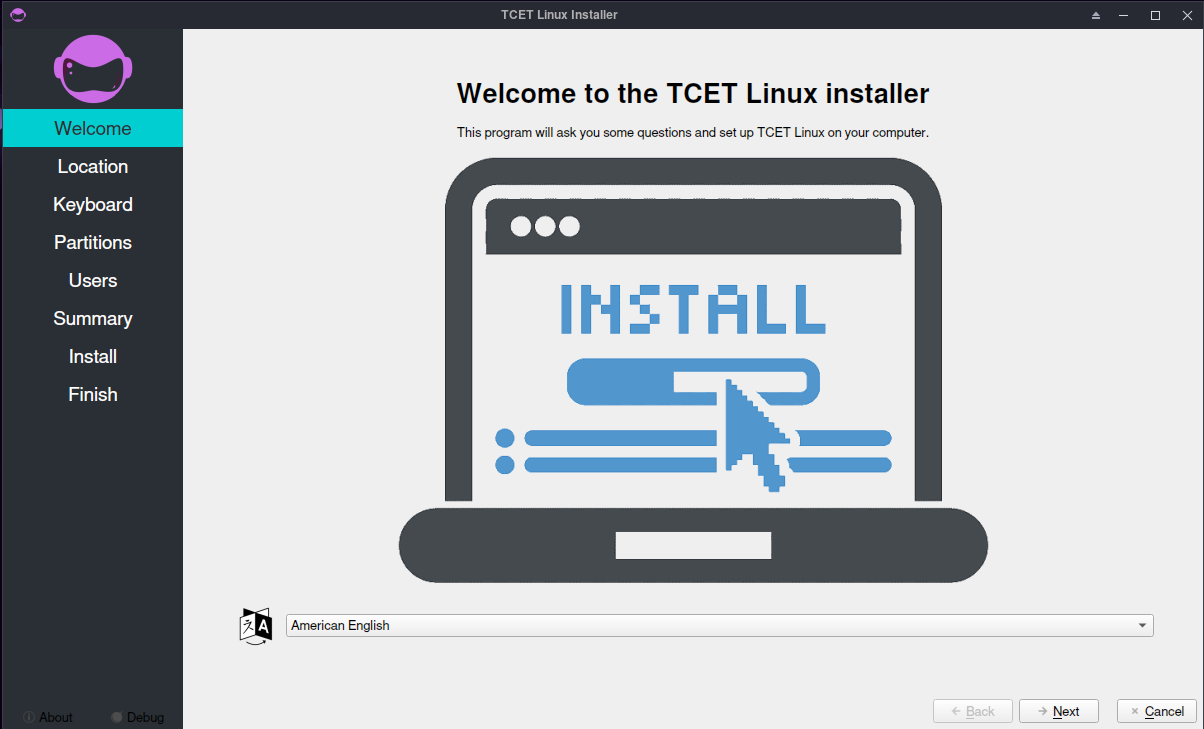
Set Your Location
Select your location by clicking on the timezones on the map. If you have an internet connection, this should happen automatically.
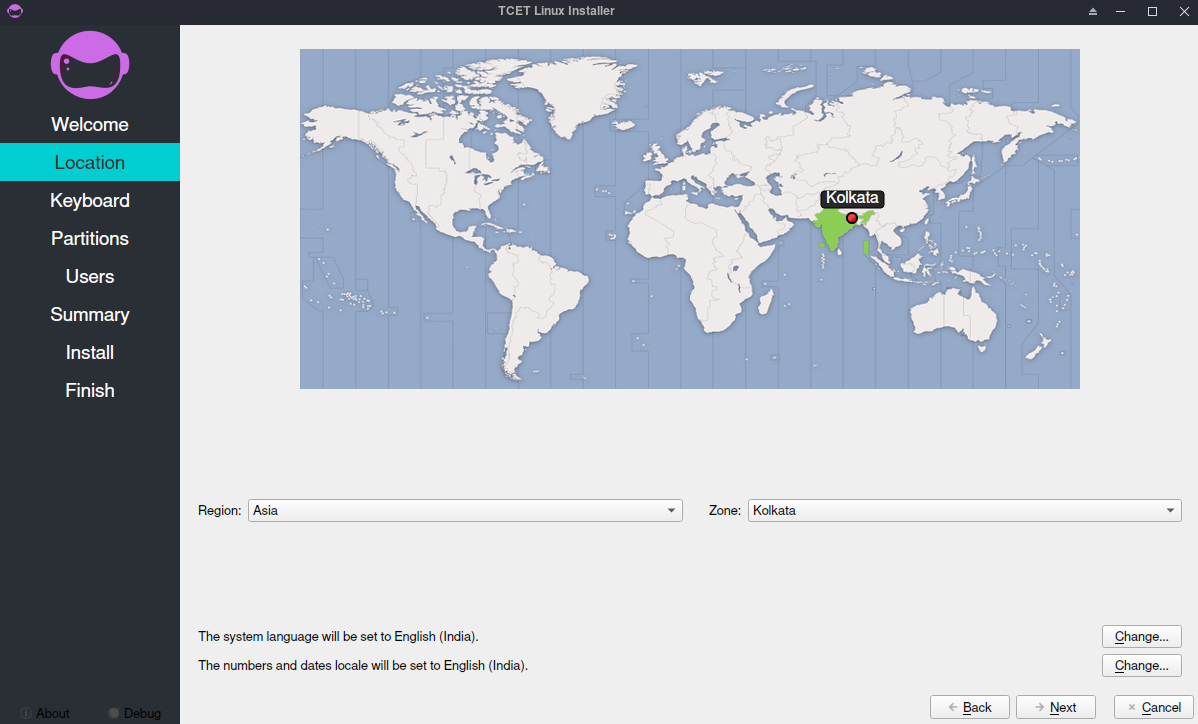
Choose Keyboard Layout
Keyboard layout is automatically mapped by location. Verify the layout in the text box or make adjustments as needed.
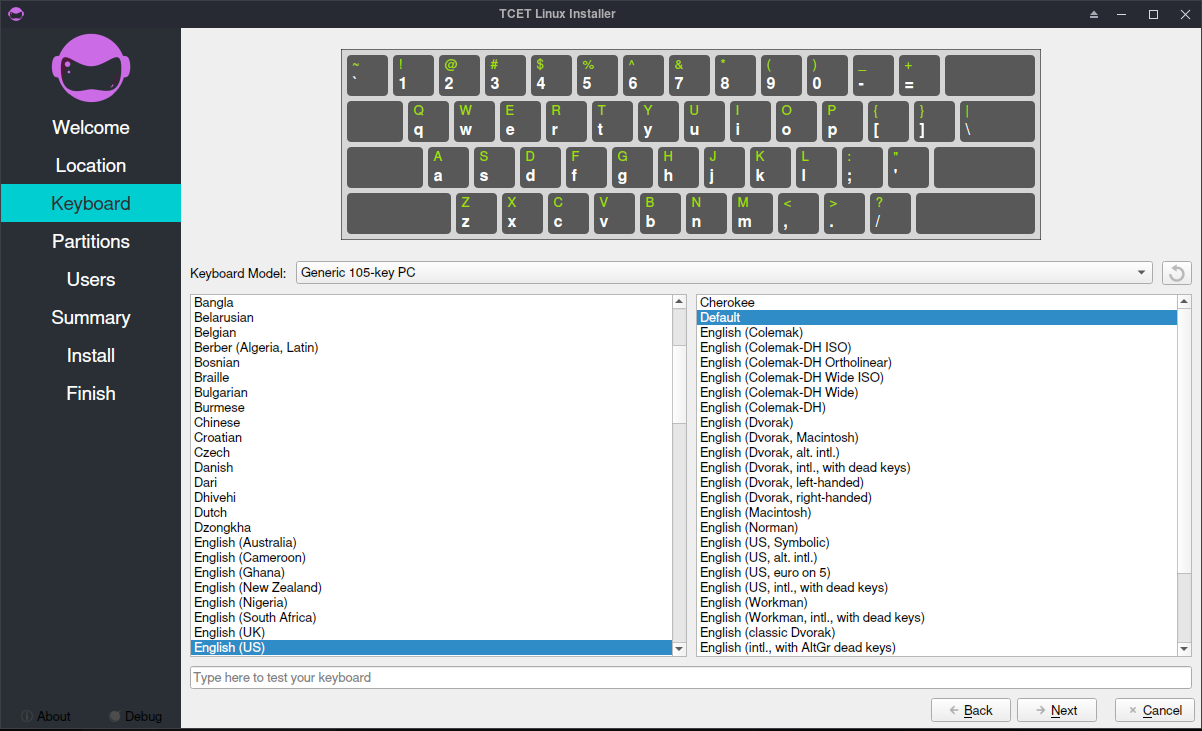
Storage Partitioning
Erase Disk (Recommended):
The installer defaults to an automatic setup, creating partitions depending on the available storage. The home and root partitions will be on the same partition, and swap may or may not be created. This option is highly recommended for beginners.
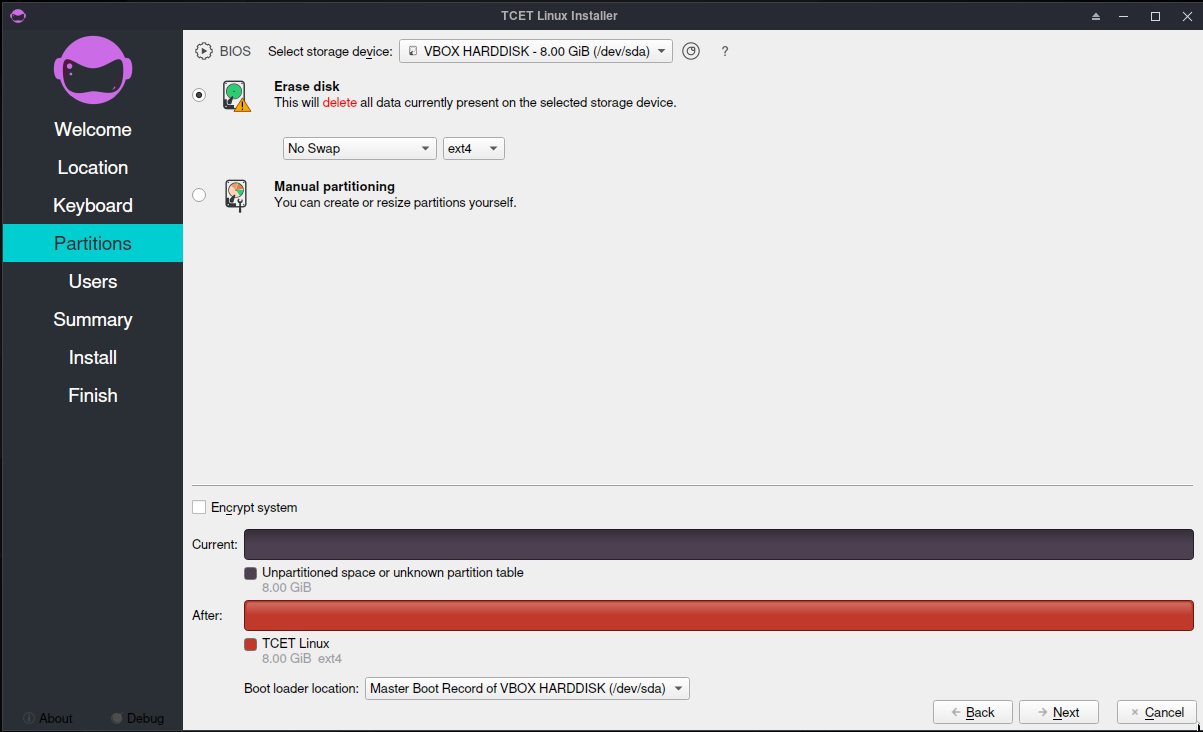
Manual Partitioning (Advanced): For advanced users who want complete control over their disk partitions.
Select Disk: Choose the disk where TCET Linux will be installed. This could be your SSD or HDD.
Existing Partitions: If there are existing partitions, you'll see them listed. Decide whether to modify, delete, or keep them.
Create Partitions:
EFI System Partition (ESP):
- Size: Typically around 800MB.
- Filesystem: FAT32.
- Mount Point: /boot/efi.
Root Partition (/):
- Size: Allocate a sufficient amount, at least 12GB.
- Filesystem: ext4.
- Mount Point: /.
Home Partition (optional):
- Size: As per your storage needs.
- Filesystem: ext4.
- Mount Point: /home.
Swap Partition (optional):
- Size: Recommended to be equal to or double your RAM.
- Filesystem: Swap.
Filesystem and Mount Points: Assign a filesystem (e.g., ext4) and mount points for each partition correctly.
Finalize and Apply: Confirm your choices and apply the changes. Double-check to avoid data loss.
Important Note for Multiple OS Installation:
- If you intend to have multiple operating systems on your disk, such as dual-booting with another OS, it is recommended to choose manual partitioning.
- Use "Erase Full Disk & Install" only if you are installing TCET Linux as a Virtual Machine OR You Want TCET Linux to be the sole operating system on your machine. This option will erase the entire disk, including other operating systems and data.
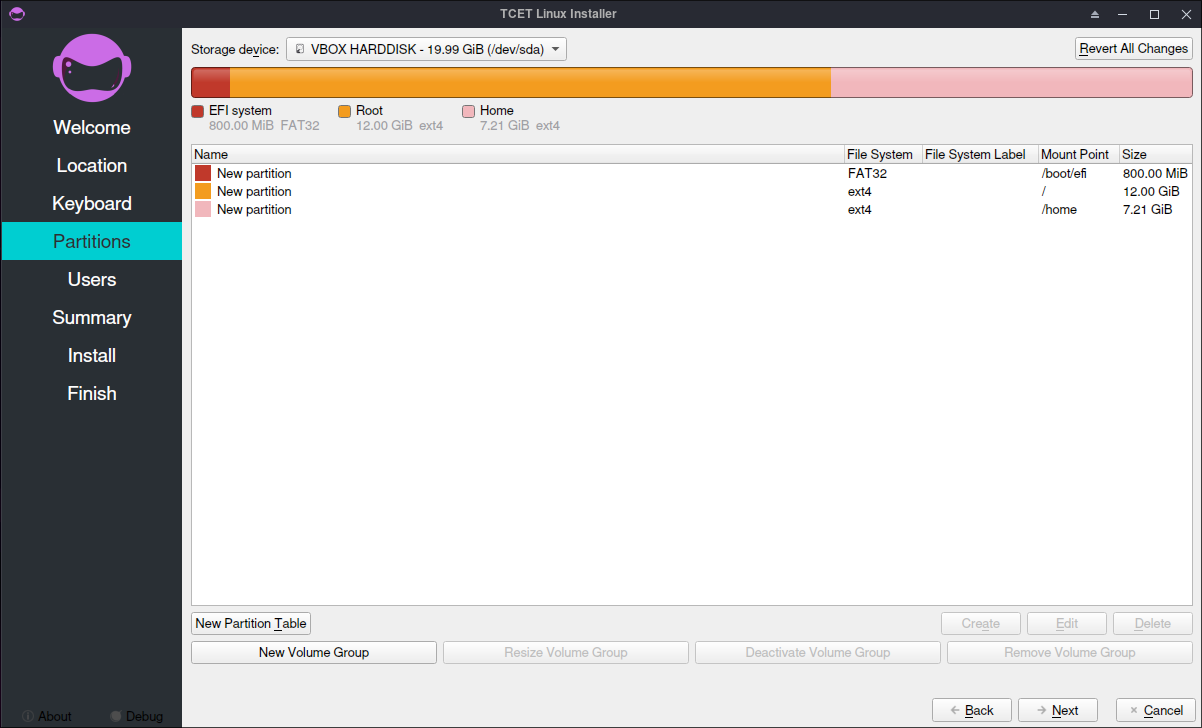
User Details
Enter your desired username for the login screen. Set the administrator account password (root user). Opt for different passwords for enhanced security or keep them the same for convenience.
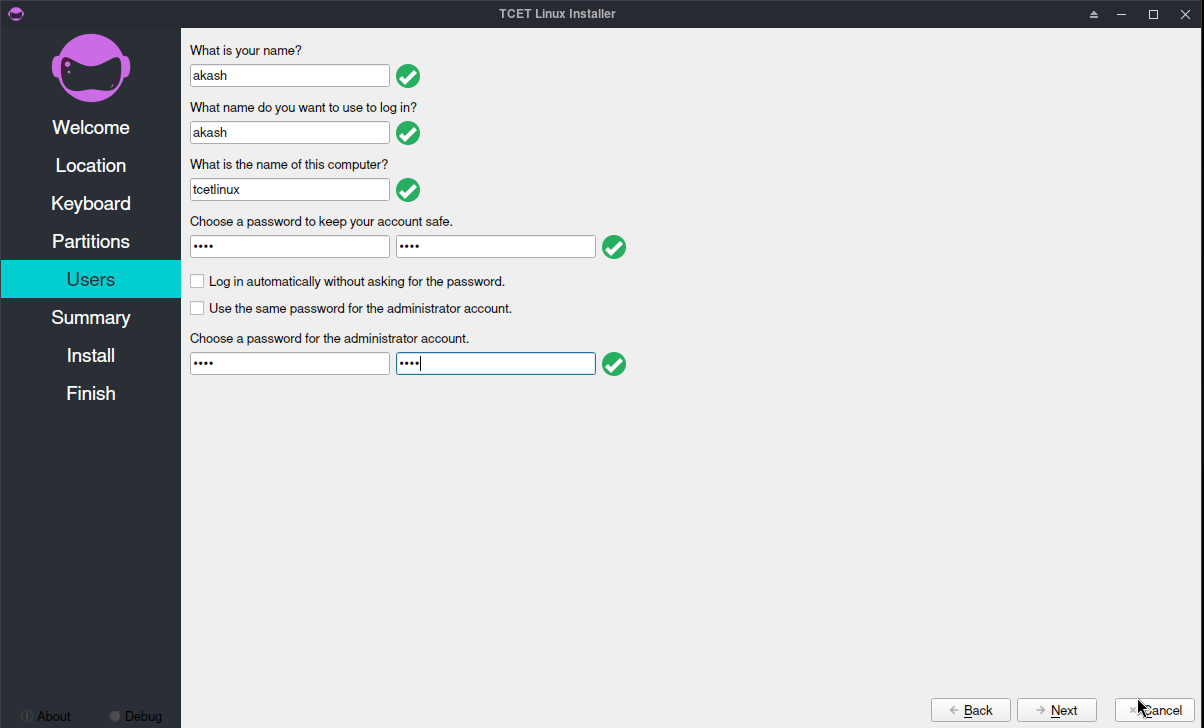
Summary
Review a detailed summary of your choices. Confirm that the partitioning details match your preferences before proceeding.
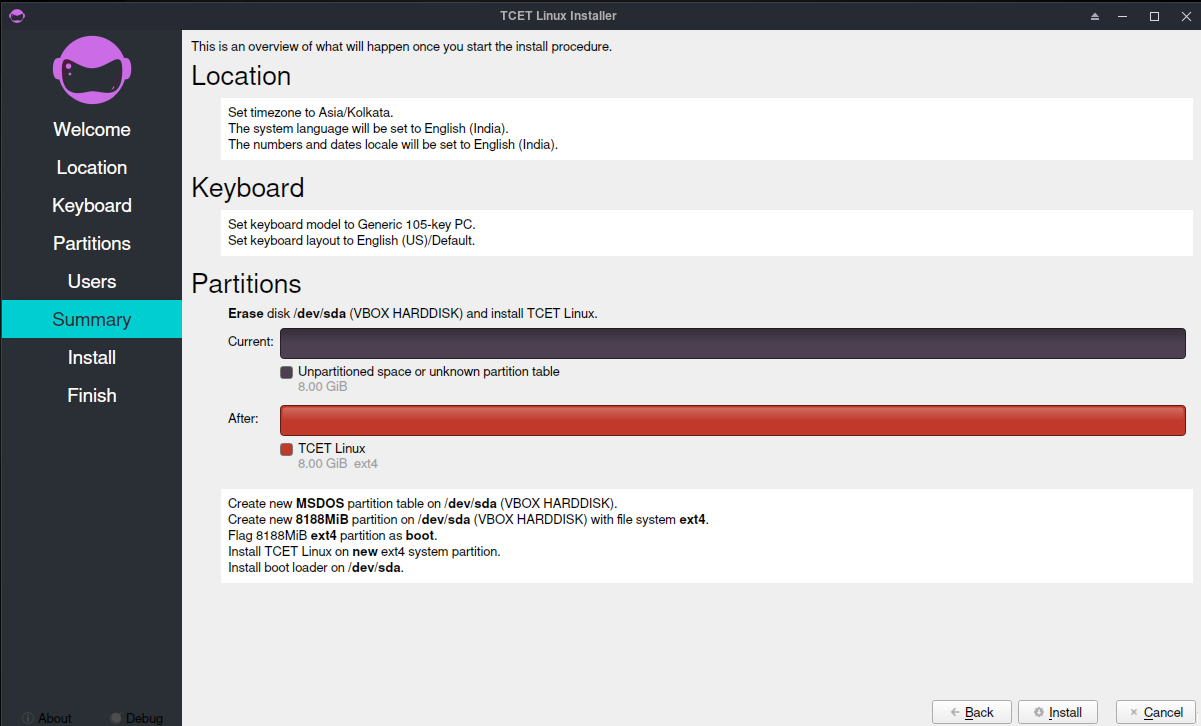
Installation Process
The installation will take approximately 5-10 minutes, depending on your SSD/HDD speed. The progress bar will keep you informed. Sit back, relax, and maybe grab a cup of coffee!
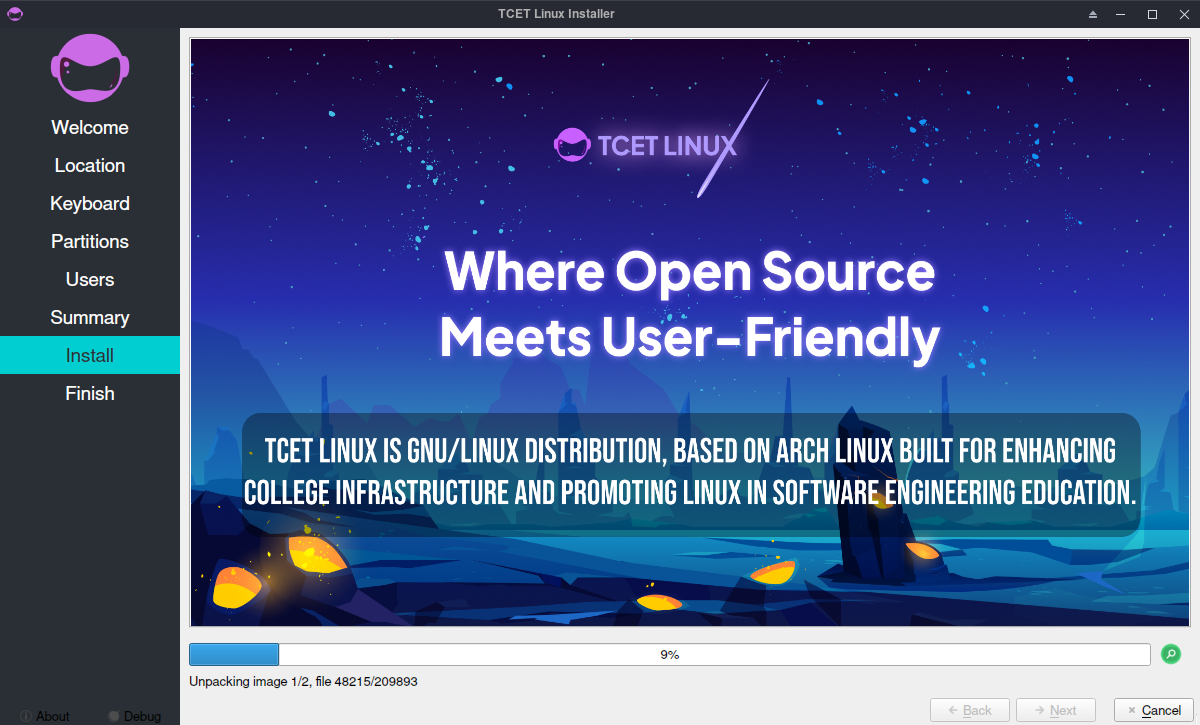
Installation Complete
Once done, you'll receive a notification. Restart your system to boot into your freshly installed TCET Linux. Welcome to a new and exciting computing experience!
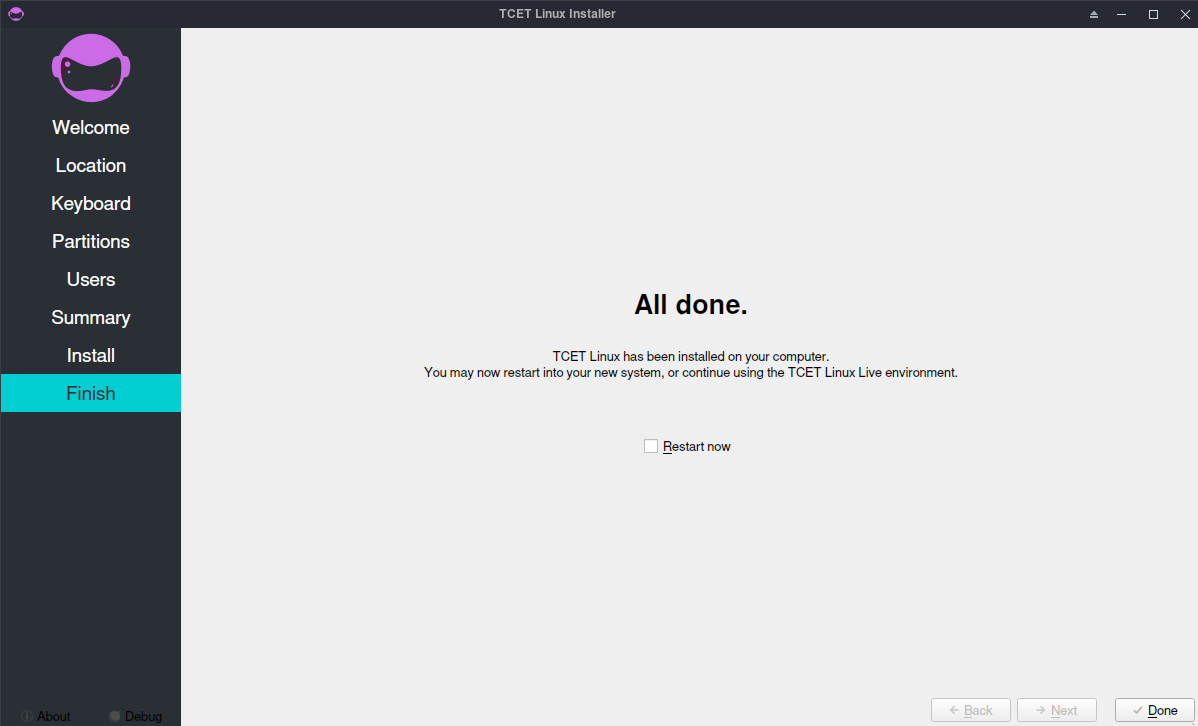
- You can visit on some learning resources listed on Resource Page of TCET Linux documentation.
- For additional help ask on the TCET Linux Discussions Channel group on TCET Linux Discord Server.
- You can see how we can resolve any issues while installation in Troubleshoot-Installation section for TCET Linux.
- You can also read the installation steps guide in our website TCET Linux.
The Installation Steps was successfully executed! Let's move on and see how we can resolve any issues in Troubleshoot-Installation section for TCET Linux.